supply¶
Alias for the upload_to_play_store action
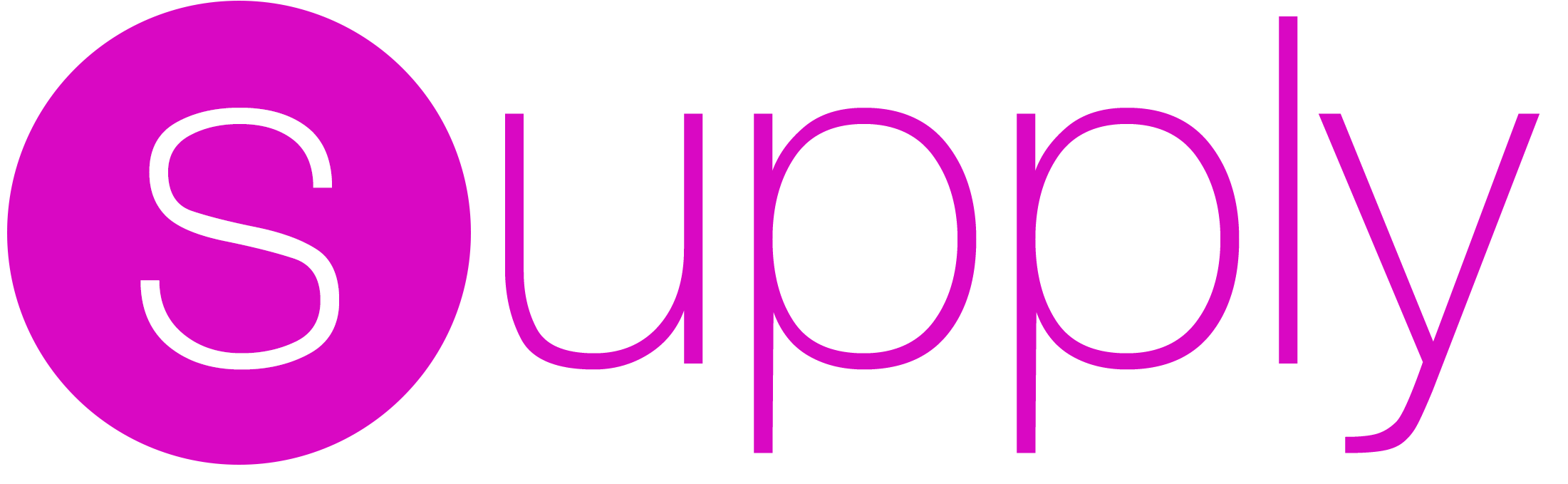
Command line tool for updating Android apps and their metadata on the Google Play Store¶
supply uploads app metadata, screenshots, binaries, and app bundles to Google Play. You can also select tracks for builds and promote builds to production.
Features • Setup • Quick Start • Commands • Uploading an APK • Uploading an AAB • Images
Features¶
- Update existing Android applications on Google Play via the command line
- Upload new builds (APKs and AABs)
- Retrieve and edit metadata, such as title and description, for multiple languages
- Upload the app icon, promo graphics and screenshots for multiple languages
- Have a local copy of the metadata in your git repository
- Retrieve version code numbers from existing Google Play tracks
Setup¶
Setup consists of setting up your Google Developers Service Account
Tip: If you see Google Play Console or Google Developer Console in your local language, add &hl=en at the end of the URL (before any #...) to switch to English.
- Open the Google Play Console
- Click the Settings menu entry, followed by API access
- Click the CREATE SERVICE ACCOUNT button
- Follow the Google Developers Console link in the dialog, which opens a new tab/window:
- Click the CREATE SERVICE ACCOUNT button at the top of the Google Developers Console
- Provide a
Service account name - Click Select a role and choose Service Accounts > Service Account User
- Check the Furnish a new private key checkbox
- Make sure JSON is selected as the
Key type - Click SAVE to close the dialog
- Make a note of the file name of the JSON file downloaded to your computer
- Back on the Google Play Console, click DONE to close the dialog
- Click on Grant Access for the newly added service account
- Choose Release Manager from the
Roledropdown - Click ADD USER to close the dialo
Migrating Google credential format (from .p12 key file to .json)¶
In previous versions of supply, credentials to your Play Console were stored as .p12 files. Since version 0.4.0, supply now supports the recommended .json key Service Account credential files. If you wish to upgrade:
- follow the Setup procedure once again to make sure you create the appropriate JSON file
- update your fastlane configuration or your command line invocation to use the appropriate argument if necessary.
Note that you don't need to take note nor pass the
issuerargument anymore.
The previous p12 configuration is still currently supported.
Quick Start¶
cd [your_project_folder]fastlane supply init- Make changes to the downloaded metadata, add images, screenshots and/or an APK
fastlane supply
Available Commands¶
fastlane supply: update an app with metadata, a build, images and screenshotsfastlane supply init: download metadata for an existing app to a local directoryfastlane action supply: show information on available commands, arguments and environment variables
You can either run supply on its own and use it interactively, or you can pass arguments or specify environment variables for all the options to skip the questions.
Uploading an APK¶
To upload a new binary to Google Play, simply run
fastlane supply --apk path/to/app.apk
This will also upload app metadata if you previously ran fastlane supply init.
To gradually roll out a new build use
fastlane supply --apk path/app.apk --track rollout --rollout 0.5
Expansion files (obbs) found under the same directory as your APK will also be uploaded together with your APK as long as:
- they are identified as type 'main' or 'patch' (by containing 'main' or 'patch' in their file name)
- you have at most one of each type
Uploading an AAB¶
To upload a new Android application bundle to Google Play, simply run
fastlane supply --aab path/to/app.aab
This will also upload app metadata if you previously ran fastlane supply init.
To gradually roll out a new build use
fastlane supply --aab path/app.aab --track rollout --rollout 0.5
Images and Screenshots¶
After running fastlane supply init, you will have a metadata directory. This directory contains one or more locale directories (e.g. en-US, en-GB, etc.), and inside this directory are text files such as title.txt and short_description.txt.
Inside of a given locale directory is a folder called images. Here you can supply images with the following file names (extension can be png, jpg or jpeg):
featureGraphiciconpromoGraphictvBanner
You can also supply screenshots by creating directories within the images directory with the following names, containing PNGs or JPEGs (image names are irrelevant):
phoneScreenshots/sevenInchScreenshots/(7-inch tablets)tenInchScreenshots/(10-inch tablets)tvScreenshots/wearScreenshots/
Note that these will replace the current images and screenshots on the play store listing, not add to them.
Changelogs (What's new)¶
You can add changelog files under the changelogs/ directory for each locale. The filename should exactly match the version code of the APK that it represents. fastlane supply init will populate changelog files from existing data on Google Play if no metadata/ directory exists when it is run.
└── fastlane
└── metadata
└── android
├── en-US
│ └── changelogs
│ ├── 100000.txt
│ └── 100100.txt
└── fr-FR
└── changelogs
└── 100100.txt
Track Promotion¶
A common Play publishing scenario might involve uploading an APK version to a test track, testing it, and finally promoting that version to production.
This can be done using the --track_promote_to parameter. The --track_promote_to parameter works with the --track parameter to command the Play API to promote existing Play track APK version(s) (those active on the track identified by the --track param value) to a new track (--track_promote_to value).
Retrieve Track Version Codes¶
Before performing a new APK upload you may want to check existing track version codes, or you may simply want to provide an informational lane that displays the currently promoted version codes for the production track. You can use the google_play_track_version_codes action to retrieve existing version codes for a package and track. For more information, see fastlane action google_play_track_version_codes help output.
| supply | |
|---|---|
| Supported platforms | android |
| Author | @KrauseFx |
2 Examples¶
upload_to_play_store
supply # alias for "upload_to_play_store"
Parameters¶
| Key | Description | Default |
|---|---|---|
package_name |
The package name of the application to use | * |
track |
The track of the application to use. The default available tracks are: production, beta, alpha, internal, rollout | production |
rollout |
The percentage of the user fraction when uploading to the rollout track | |
metadata_path |
Path to the directory containing the metadata files | * |
key |
DEPRECATED! Use --json_key instead - The p12 File used to authenticate with Google |
* |
issuer |
DEPRECATED! Use --json_key instead - The issuer of the p12 file (email address of the service account) |
* |
json_key |
The path to a file containing service account JSON, used to authenticate with Google | * |
json_key_data |
The raw service account JSON data used to authenticate with Google | * |
apk |
Path to the APK file to upload | * |
apk_paths |
An array of paths to APK files to upload | |
aab |
Path to the AAB file to upload | * |
skip_upload_apk |
Whether to skip uploading APK | false |
skip_upload_aab |
Whether to skip uploading AAB | false |
skip_upload_metadata |
Whether to skip uploading metadata | false |
skip_upload_images |
Whether to skip uploading images, screenshots not included | false |
skip_upload_screenshots |
Whether to skip uploading SCREENSHOTS | false |
track_promote_to |
The track to promote to. The default available tracks are: production, beta, alpha, internal, rollout | |
validate_only |
Only validate changes with Google Play rather than actually publish | false |
mapping |
Path to the mapping file to upload | |
mapping_paths |
An array of paths to mapping files to upload | |
root_url |
Root URL for the Google Play API. The provided URL will be used for API calls in place of https://www.googleapis.com/ | |
check_superseded_tracks |
Check the other tracks for superseded versions and disable them | false |
timeout |
Timeout for read, open, and send (in seconds) | 300 |
* = default value is dependent on the user's system
To show the documentation in your terminal, run
fastlane action supply