sync_code_signing¶
Easily sync your certificates and profiles across your team (via match)
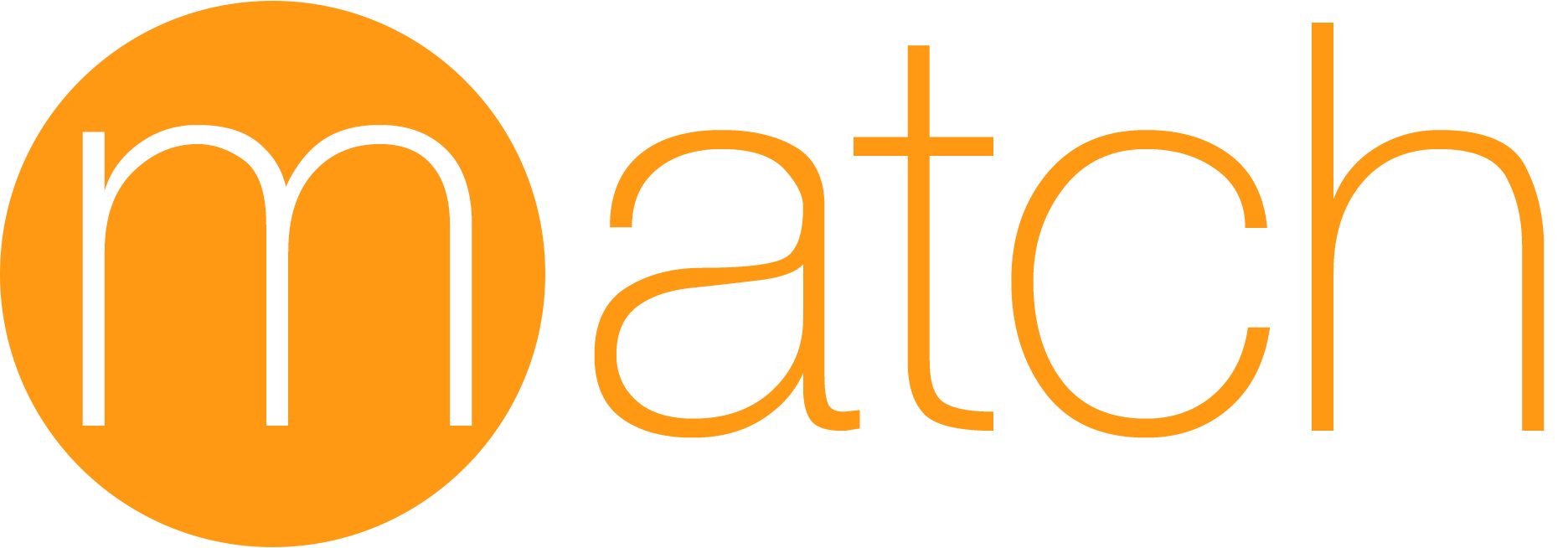
Easily sync your certificates and profiles across your team using git¶
A new approach to iOS code signing: Share one code signing identity across your development team to simplify your codesigning setup and prevent code signing issues.
match is the implementation of the https://codesigning.guide concept. match creates all required certificates & provisioning profiles and stores them in a separate git repository. Every team member with access to the repo can use those credentials for code signing. match also automatically repairs broken and expired credentials. It's the easiest way to share signing credentials across teams
More information on how to get started with codesigning
Why? • Usage • Is this secure?
match is part of fastlane: The easiest way to automate beta deployments and releases for your iOS and Android apps.
Why match?¶
Before starting to use match, make sure to read the codesigning.guide
When deploying an app to the App Store, beta testing service or even installing it on a device, most development teams have separate code signing identities for every member. This results in dozens of profiles including a lot of duplicates.
You have to manually renew and download the latest set of provisioning profiles every time you add a new device or a certificate expires. Additionally this requires spending a lot of time when setting up a new machine that will build your app.
A new approach
Share one code signing identity across your development team to simplify your setup and prevent code signing issues. What if there was a central place where your code signing identity and profiles are kept, so anyone in the team can access them during the build process?
Why not let Xcode handle all this?¶
- You have full control over what happens
- You have access to all the certificates and profiles, which are all securely stored in git
- You share one code signing identity across the team to have fewer certificates and profiles
- Xcode sometimes revokes certificates which breaks your setup causing failed builds
- More predictable builds by settings profiles in an explicit way instead of using the
Automaticsetting - It just works™
What does match do for you?¶
| match | |
|---|---|
| 🔄 | Automatically sync your iOS keys and profiles across all your team members using git |
| 📦 | Handle all the heavy lifting of creating and storing your certificates and profiles |
| 💻 | Setup codesigning on a new machine in under a minute |
| 🎯 | Designed to work with apps with multiple targets and bundle identifiers |
| 🔒 | You have full control over your files and Git repo, no third party service involved |
| ✨ | Provisioning profile will always match the correct certificate |
| 💥 | Easily reset your existing profiles and certificates if your current account has expired or invalid profiles |
| ♻️ | Automatically renew your provisioning profiles to include all your devices using the --force option |
| 👥 | Support for multiple Apple accounts and multiple teams |
| ✨ | Tightly integrated with fastlane to work seamlessly with gym and other build tools |
For more information about the concept, visit codesigning.guide.
Usage¶
Setup¶
- Create a new, private Git repo (e.g. on GitHub or BitBucket) and name it something like
certificates. Important: Make sure the repository is set to private. - Optional: Create a new, shared Apple Developer Portal account, something like
office@company.comthat will be shared across your team from now on (for more information visit codesigning.guide) - Run the following in your project folder to start using match:
fastlane match init
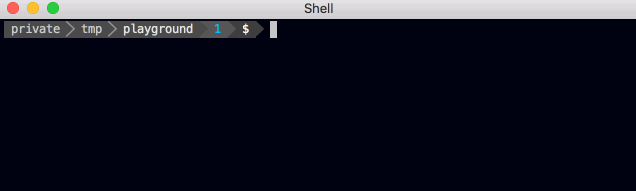
You'll be asked to enter the URL to your Git repo. This can be either a https:// or a git URL. (If your machine is currently using SSH to authenticate with GitHub, you'll want to use a git URL, otherwise you may see an authentication error when you attempt to use match.) fastlane match init won't read or modify your certificates or profiles.
This will create a Matchfile in your current directory (or in your ./fastlane/ folder).
Example content (for more advanced setups check out the fastlane section):
git_url("https://github.com/fastlane/certificates")
app_identifier("tools.fastlane.app")
username("user@fastlane.tools")
Important: Use one git branch per team¶
match also supports storing certificates of multiple teams in one repo, by using separate git branches. If you work in multiple teams, make sure to set the git_branch parameter to a unique value per team. From there, match will automatically create and use the specified branch for you.
match(git_branch: "team1", username: "user@team1.com")
match(git_branch: "team2", username: "user@team2.com")
Run¶
Before running match for the first time, you should consider clearing your existing profiles and certificates using the match nuke command.
After running fastlane match init you can run the following to generate new certificates and profiles:
fastlane match appstore
fastlane match development
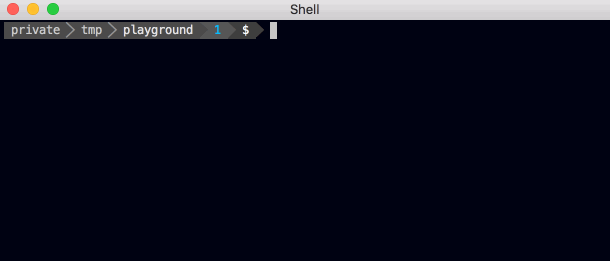
This will create a new certificate and provisioning profile (if required) and store them in your Git repo. If you previously ran match it will automatically install the existing profiles from the Git repo.
The provisioning profiles are installed in ~/Library/MobileDevice/Provisioning Profiles while the certificates and private keys are installed in your Keychain.
To get a more detailed output of what match is doing use
fastlane match --verbose
For a list of all available options run
fastlane action match
Handle multiple targets¶
If you have several targets with different bundle identifiers, supply them as a comma-separated list to :
fastlane match appstore -a tools.fastlane.app,tools.fastlane.app.watchkitapp
You can make this even easier using fastlane by creating a certificates lane like this:
lane :certificates do
match(app_identifier: ["com.krausefx.app1", "com.krausefx.app2", "com.krausefx.app3"], readonly: true)
end
Then all your team has to do is fastlane certificates and keys, certs and profiles for all targets will be synced.
Handle multiple apps per developer/distribution certificate¶
If you want to use a single developer and/or distribution certificate for multiple apps belonging to the same development team, you may use the same signing identities repository and branch to store the signing identities for your apps:
Matchfile for both App #1 and #2:
git_url("https://github.com/example/example-repo.git")
git_branch("master")
match will reuse certificates and will create separate provisioning profiles for each app.
Passphrase¶
When running match for the first time on a new machine, it will ask you for the passphrase for the Git repository. This is an additional layer of security: each of the files will be encrypted using openssl. Make sure to remember the password, as you'll need it when you run match on a different machine.
To set the passphrase to decrypt your profiles using an environment variable, use MATCH_PASSWORD.
New machine¶
To set up the certificates and provisioning profiles on a new machine, you just run the same command using:
fastlane match development
You can also run match in a readonly mode to be sure it won't create any new certificates or profiles.
fastlane match development --readonly
Access Control¶
A benefit of using match is that it enables you to give the developers of your team access to the code signing certificates without having to give everyone access to the Developer Portal:
- Run match to store the certificates in a Git repo
- Grant access to the Git repo to your developers and give them the passphrase
- The developers can now run match which will install the latest code signing profiles so they can build and sign the application without having to have access to the developer portal
- Every time you run match to update the profiles (e.g. add a new device), all your developers will automatically get the latest profiles when running match
If you decide to run match without access to the developer portal, make sure to use the --readonly option so that the commands don't ask you for the password to the developer portal.
The advantage of this approach is that no one in your team will revoke a certificate by mistake. Additionally it is recommended to install the FixCode Xcode Plugin to disable the Fix Issue button.
Git Repo¶
After running match for the first time, your Git repo will contain 2 directories:
- The
certsfolder contains all certificates with their private keys - The
profilesfolder contains all provisioning profiles
Additionally, match creates a nice repo README.md for you, making it easy to onboard new team members:
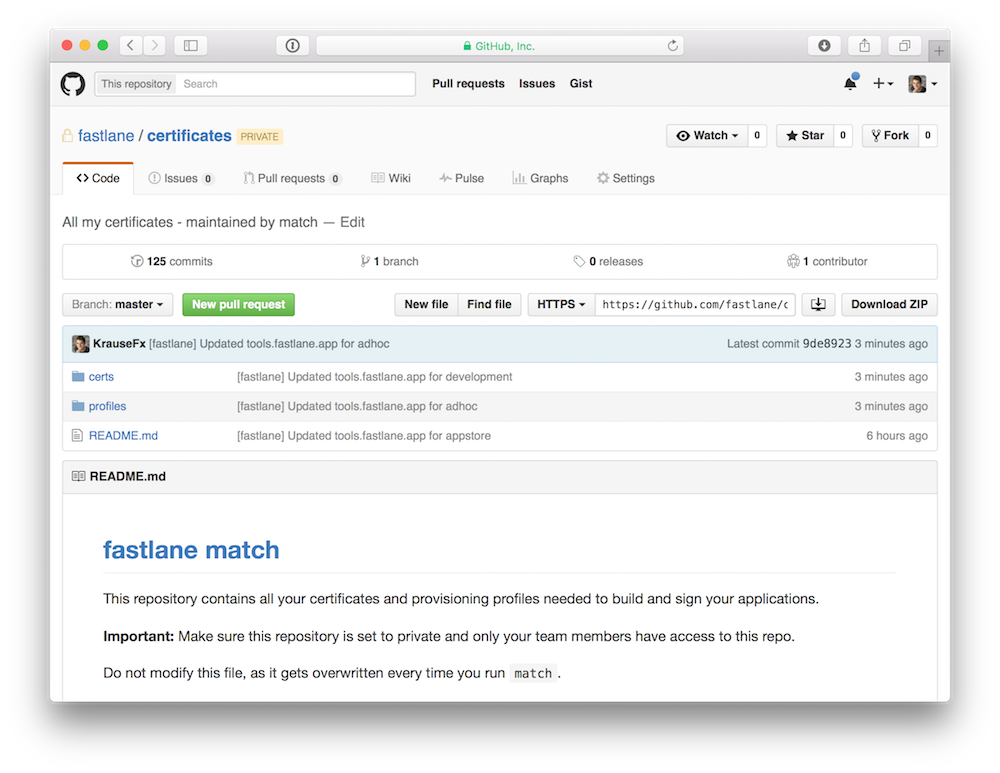
fastlane¶
Add match to your Fastfile to automatically fetch the latest code signing certificates with fastlane.
match(type: "appstore")
match(git_url: "https://github.com/fastlane/certificates",
type: "development")
match(git_url: "https://github.com/fastlane/certificates",
type: "adhoc",
app_identifier: "tools.fastlane.app")
match(git_url: "https://github.com/fastlane/certificates",
type: "enterprise",
app_identifier: "tools.fastlane.app")
# _match_ should be called before building the app with _gym_
gym
# ...
Registering new devices¶
By using match, you'll save a lot of time every time you add new device to your Ad Hoc or Development profiles. Use match in combination with the register_devices action.
lane :beta do
register_devices(devices_file: "./devices.txt")
match(type: "adhoc", force_for_new_devices: true)
end
By using the force_for_new_devices parameter, match will check if the device count has changed since the last time you ran match, and automatically re-generate the provisioning profile if necessary. You can also use force: true to re-generate the provisioning profile on each run.
Important: The force_for_new_devices parameter is ignored for App Store provisioning profiles since they don't contain any device information.
If you're not using fastlane, you can also use the force_for_new_devices option from the command line:
fastlane match adhoc --force_for_new_devices
Multiple Targets¶
If your app has multiple targets (e.g. Today Widget or WatchOS Extension)
match(app_identifier: ["tools.fastlane.app", "tools.fastlane.app.today_widget"], type: "appstore")
match can even use the same one Git repository for all bundle identifiers.
Templates (aka: custom entitlements)¶
Match can generate profiles that contain custom entitlements by passing in the entitlement's name with the template_name parameter.
match(git_url: "https://github.com/fastlane/certificates",
type: "development",
template_name: "Apple Pay Pass Suppression Development")
Setup Xcode project¶
Docs on how to set up your Xcode project
To build from the command line using fastlane¶
match automatically pre-fills environment variables with the UUIDs of the correct provisioning profiles, ready to be used in your Xcode project.
More information about how to setup your Xcode project can be found here
To build from Xcode manually¶
This is useful when installing your application on your device using the Development profile.
You can statically select the right provisioning profile in your Xcode project (the name will be match Development tools.fastlane.app).
Docs on how to set up your Xcode project
Continuous Integration¶
Repo access¶
There is one tricky part of setting up a CI system to work with match, which is enabling the CI to access the repo. Usually you'd just add your CI's public ssh key as a deploy key to your match repo, but since your CI will already likely be using its public ssh key to access the codebase repo, you won't be able to do that.
Some repo hosts might allow you to use the same deploy key for different repos, but GitHub will not. If your host does, you don't need to worry about this, just add your CI's public ssh key as a deploy key for your match repo and scroll down to "Encryption password".
There are a few ways around this:
- Create a new account on your repo host with read-only access to your match repo. Bitrise have a good description of this here.
- Some CIs allow you to upload your signing credentials manually, but obviously this means that you'll have to re-upload the profiles/keys/certs each time they change.
Neither solution is pretty. It's one of those trade-off things. Do you care more about not having an extra account sitting around, or do you care more about having the :sparkles: of auto-syncing of credentials.
Encryption password¶
Once you've decided which approach to take, all that's left to do is to set your encryption password as secret environment variable named MATCH_PASSWORD. match will pick this up when it's run.
Nuke¶
If you never really cared about code signing and have a messy Apple Developer account with a lot of invalid, expired or Xcode managed profiles/certificates, you can use the match nuke command to revoke your certificates and provisioning profiles. Don't worry, apps that are already available in the App Store / TestFlight will still work. Builds distributed via Ad Hoc or Enterprise will be disabled after nuking your account, so you'll have to re-upload a new build. After clearing your account you'll start from a clean state, and you can run match to generate your certificates and profiles again.
To revoke all certificates and provisioning profiles for a specific environment:
fastlane match nuke development
fastlane match nuke distribution
fastlane match nuke enterprise
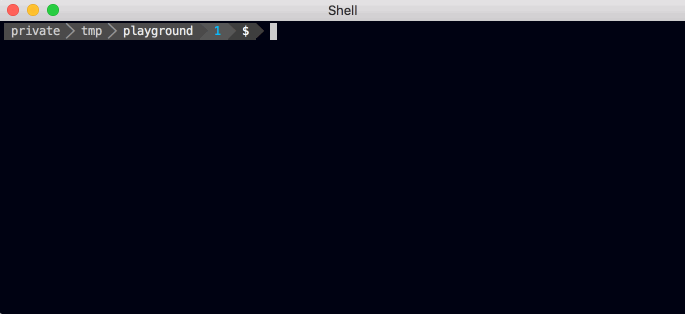
You'll have to confirm a list of profiles / certificates that will be deleted.
Change Password¶
To change the password of your repo and therefore decrypting and encrypting all files run:
fastlane match change_password
You'll be asked for the new password on all your machines on the next run.
Manual Decrypt¶
If you want to manually decrypt a file you can.
openssl aes-256-cbc -k "<password>" -in "<fileYouWantToDecryptPath>" -out "<decryptedFilePath>" -a -d
Export Distribution Certificate and Private Key as Single .p12 File¶
match stores the certificate (.cer) and the private key (.p12) files separately. The following steps will repackage the separate certificate and private key into a single .p12 file.
Decrypt your cert found in certs/<type>/<unique-id>.cer as a pem file:
openssl aes-256-cbc -k "<password>" -in "certs/<type>/<unique-id>.cer" -out "cert.der" -a -d
openssl x509 -inform der -in cert.der -out cert.pem
Decrypt your private key found in certs/<type>/<unique-id>.p12 as a pem file:
openssl aes-256-cbc -k "<password>" -in "certs/distribution/<unique-id>.p12" -out "key.pem" -a -d
Generate an encrypted p12 file with the same or new password:
openssl pkcs12 -export -out "cert.p12" -inkey "key.pem" -in "cert.pem" -password pass:<password>
Is this secure?¶
Both your keys and provisioning profiles are encrypted using OpenSSL using a passphrase.
Storing your private keys in a Git repo may sound off-putting at first. We did an in-depth analysis of potential security issues and came to the following conclusions:
What could happen if someone stole a private key?¶
If attackers would have your certificate and provisioning profile, they could codesign an application with the same bundle identifier.
What's the worst that could happen for each of the profile types?
App Store Profiles¶
An App Store profile can't be used for anything as long as it's not re-signed by Apple. The only way to get an app resigned is to submit an app for review which could take anywhere from 24 hours to a few days (checkout appreviewtimes.com for up-to-date expectations). Attackers could only submit an app for review, if they also got access to your App Store Connect credentials (which are not stored in git, but in your local keychain). Additionally you get an email notification every time a build gets uploaded to cancel the submission even before your app gets into the review stage.
Development and Ad Hoc Profiles¶
In general those profiles are harmless as they can only be used to install a signed application on a small subset of devices. To add new devices, the attacker would also need your Apple Developer Portal credentials (which are not stored in git, but in your local keychain).
Enterprise Profiles¶
Attackers could use an In-House profile to distribute signed application to a potentially unlimited number of devices. All this would run under your company name and it could eventually lead to Apple revoking your In-House account. However it is very easy to revoke a certificate to remotely break the app on all devices.
Because of the potentially dangerous nature of In-House profiles please use match with enterprise profiles with caution, ensure your git repository is private and use a secure password.
To sum up¶
- You have full control over the access list of your Git repo, no third party service involved
- Even if your certificates are leaked, they can't be used to cause any harm without your App Store Connect login credentials
- Use In-House enterprise profile with match with caution
- If you use GitHub or Bitbucket we encourage enabling 2 factor authentication for all accounts that have access to the certificates repo
- The complete source code of match is fully open source on GitHub
| sync_code_signing | |
|---|---|
| Supported platforms | ios |
| Author | @KrauseFx |
4 Examples¶
sync_code_signing(type: "appstore", app_identifier: "tools.fastlane.app")
sync_code_signing(type: "development", readonly: true)
sync_code_signing(app_identifier: ["tools.fastlane.app", "tools.fastlane.sleepy"])
match # alias for "sync_code_signing"
Parameters¶
| Key | Description | Default |
|---|---|---|
git_url |
URL to the git repo containing all the certificates | |
git_branch |
Specific git branch to use | master |
type |
Define the profile type, can be appstore, adhoc, development, enterprise | development |
app_identifier |
The bundle identifier(s) of your app (comma-separated) | * |
username |
Your Apple ID Username | * |
keychain_name |
Keychain the items should be imported to | login.keychain |
keychain_password |
This might be required the first time you access certificates on a new mac. For the login/default keychain this is your account password | |
readonly |
Only fetch existing certificates and profiles, don't generate new ones | false |
team_id |
The ID of your Developer Portal team if you're in multiple teams | * |
git_full_name |
git user full name to commit | |
git_user_email |
git user email to commit | |
team_name |
The name of your Developer Portal team if you're in multiple teams | * |
verbose |
Print out extra information and all commands | false |
force |
Renew the provisioning profiles every time you run match | false |
skip_confirmation |
Disables confirmation prompts during nuke, answering them with yes | false |
shallow_clone |
Make a shallow clone of the repository (truncate the history to 1 revision) | false |
clone_branch_directly |
Clone just the branch specified, instead of the whole repo. This requires that the branch already exists. Otherwise the command will fail | false |
force_for_new_devices |
Renew the provisioning profiles if the device count on the developer portal has changed. Ignored for profile type 'appstore' | false |
skip_docs |
Skip generation of a README.md for the created git repository | false |
platform |
Set the provisioning profile's platform to work with (i.e. ios, tvos) | ios |
template_name |
The name of provisioning profile template. If the developer account has provisioning profile templates (aka: custom entitlements), the template name can be found by inspecting the Entitlements drop-down while creating/editing a provisioning profile (e.g. "Apple Pay Pass Suppression Development") |
* = default value is dependent on the user's system
To show the documentation in your terminal, run
fastlane action sync_code_signing